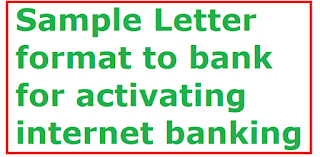Internet Banking is one of the most important facilities offered by all banks in India. If you have not activated it so far, you are lacking something in this fast world. In this post, we will explain about how to go for internet banking in PNB, Punjab National Bank. Read on!
In PNB, you can avail the internet banking just registering online. You don't need to go to bank in person and wasting your valuable time. The internet banking facility is available for those who have self operated saving account or current account. That means joint account holders can't avail this facility online. However, they can visit their banking branch and avail the internet banking. This is because, to avoid the facility misused without the knowledge / agreement of joint account holders.
Also Read: Sample Letter Format to request the bank manager to issue a new ATM card
For PNB Internet Banking registration, please keep the following particulars in hand while applying online.
1) Account Number (for which Internet banking is to be registered)
2) ATM Card / Debit Card No. and ATM PIN (Linked with the account number for which Internet banking is being registered)
3) Your Registered Mobile (Registered with the bank) for receiving One Time Password (OTP) and other important passwords.
After registration, you can activate your internet banking in PNB instantly. However, the facility is fully available withing 24 to 48 hours in some cases. You can contact the customer care for any more info regarding the status of your internet banking.
2. Click on New User button there. Now you will see three options, in the registration type.
Option 1 -> Register for Internet Banking
Option 2 -> Register for Mobile Banking
Option 3 -> Register for both Internet & Mobile Banking.
So it is better to go for the option 3 as there is no need to again register for mobile banking.
3. Give your account number in the first box and select the registration type and then hit Verify button
4. You will receive OTP to your mobile number you have linked with your account. Enter the OTP and hit on Continue button
5. Now you will be asked to enter your Debit Card Number and ATM PIN. Supply these details in the appropriate boxes and hit on Continue button.
6. Now you have select your desired user name and password for internet banking. You should type password twice for conformation. Make sure to use easy to remember password but difficult password that can't guessed by your relatives or any other persons. You should input login password as well as transaction password. Login password is for entering to your account and transaction password is for sending money to other persons or any online purchase you make.
7. Now select the terms and conditions box ticked and hit on Complete Registration button if you are sure to go after verifying yourself.
8. Now you see the finishing screen with your user ID. Now go to login page and enter your login ID and password to avail internet banking.
That's all! You have successfully activated your Internet Banking in PNB .
You may like to read:
1. I forgot my ATM PIN SBI. What do I do ?
2. Sample Letter format to bank for activating internet banking
3. Letter format to update PAN card with bank
4. Sample Loan Request Letter to Bank
5. Sample letter format to bank to block ATM card
In PNB, you can avail the internet banking just registering online. You don't need to go to bank in person and wasting your valuable time. The internet banking facility is available for those who have self operated saving account or current account. That means joint account holders can't avail this facility online. However, they can visit their banking branch and avail the internet banking. This is because, to avoid the facility misused without the knowledge / agreement of joint account holders.
Also Read: Sample Letter Format to request the bank manager to issue a new ATM card
For PNB Internet Banking registration, please keep the following particulars in hand while applying online.
1) Account Number (for which Internet banking is to be registered)
2) ATM Card / Debit Card No. and ATM PIN (Linked with the account number for which Internet banking is being registered)
3) Your Registered Mobile (Registered with the bank) for receiving One Time Password (OTP) and other important passwords.
After registration, you can activate your internet banking in PNB instantly. However, the facility is fully available withing 24 to 48 hours in some cases. You can contact the customer care for any more info regarding the status of your internet banking.
The Step by Step Procedure for Registering PNB Internet Banking Online
1. Go to PNB internet banking official website. Click Here to go2. Click on New User button there. Now you will see three options, in the registration type.
Option 1 -> Register for Internet Banking
Option 2 -> Register for Mobile Banking
Option 3 -> Register for both Internet & Mobile Banking.
So it is better to go for the option 3 as there is no need to again register for mobile banking.
3. Give your account number in the first box and select the registration type and then hit Verify button
4. You will receive OTP to your mobile number you have linked with your account. Enter the OTP and hit on Continue button
5. Now you will be asked to enter your Debit Card Number and ATM PIN. Supply these details in the appropriate boxes and hit on Continue button.
6. Now you have select your desired user name and password for internet banking. You should type password twice for conformation. Make sure to use easy to remember password but difficult password that can't guessed by your relatives or any other persons. You should input login password as well as transaction password. Login password is for entering to your account and transaction password is for sending money to other persons or any online purchase you make.
7. Now select the terms and conditions box ticked and hit on Complete Registration button if you are sure to go after verifying yourself.
8. Now you see the finishing screen with your user ID. Now go to login page and enter your login ID and password to avail internet banking.
That's all! You have successfully activated your Internet Banking in PNB .
You may like to read:
1. I forgot my ATM PIN SBI. What do I do ?
2. Sample Letter format to bank for activating internet banking
3. Letter format to update PAN card with bank
4. Sample Loan Request Letter to Bank
5. Sample letter format to bank to block ATM card